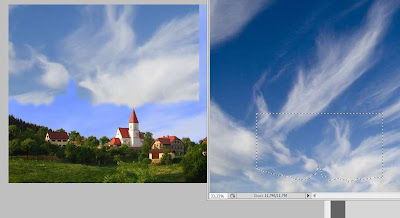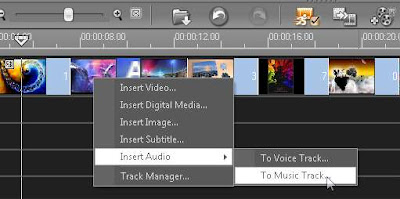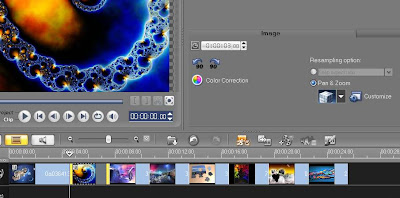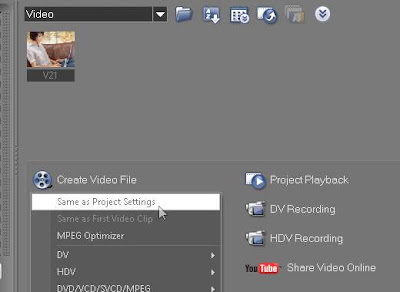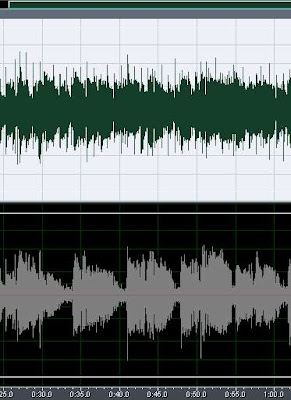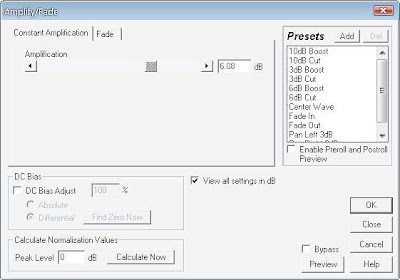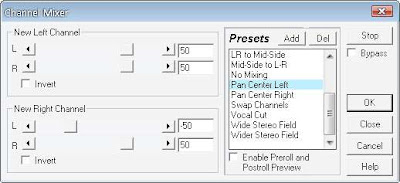Actually this tutorial is very easy to do. You only need photoshop, here is how to do it:
Open your photoshop and import the photo you want to change its background, for example I will change the sky of this photo, and replace it with another "sky".
First create a selection to the area you want to remove. You can use quick selection tool (W) to perform this.
To make the outer of selection area smooth, you can use feather (Shift + F6) and set it to 5px.
After that press M to make the selection movable.
Open another "sky" photo and put it beside the first photo. Drag the selection to second photo.
By using move tool (V), drag the selection back to the first photo. The sky from second photo will be cropped to the first photo.
The final step, move the sky that we cropped before to match exactly with the first photo. Background is successfully replaced... :D
Tips:
- Make sure the color tone of both photo is equal or same. Otherwise, the photo won't look natural.
Open your photoshop and import the photo you want to change its background, for example I will change the sky of this photo, and replace it with another "sky".
First create a selection to the area you want to remove. You can use quick selection tool (W) to perform this.
To make the outer of selection area smooth, you can use feather (Shift + F6) and set it to 5px.
After that press M to make the selection movable.
Open another "sky" photo and put it beside the first photo. Drag the selection to second photo.
By using move tool (V), drag the selection back to the first photo. The sky from second photo will be cropped to the first photo.
The final step, move the sky that we cropped before to match exactly with the first photo. Background is successfully replaced... :D
Tips:
- Make sure the color tone of both photo is equal or same. Otherwise, the photo won't look natural.