What you need is a 2 version of song, first is normal version (with vocal) and second is instrumental version (no vocal). So both of this version will be joined together in adobe audition, to each channel, left and right. Usually the recording studio release an official instrumental version of the song. You can search it trough youtube for example... :D
If you didn't find instrumental version, you can try to remove the song vocal by yourself.
Ok, here is the tutorial:
1. First import the 2 both song version to audition workspace.

2. Create a new waveform (ctrl + N)
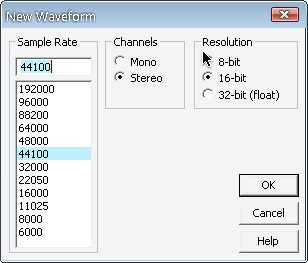
3. Goto your instrumental song, select only one channel, left or right, then copy it.
To select one channel only, you can double click the upper / lower of the workspace.

4. Go to the new waveform you created, then select just one channel too. After that, paste it. So, now it will be like this.... :D

5. Do the same with the vocal version. Select other channel, then paste it to the new waveform.
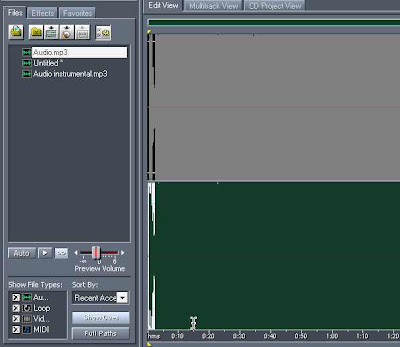
6. So, your new waveform now contain both version of the song each channel.
Usually the song timing in both channel isn't same. To sync both channel, use delay effects.. :D
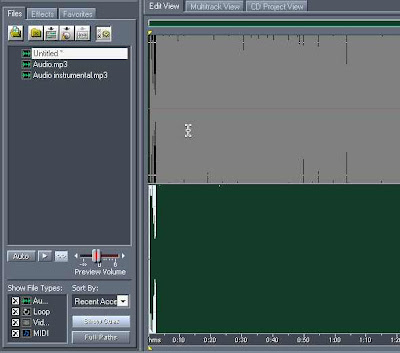
Delay feature will set the timing of each channel. Set it until both channel is synchronized.
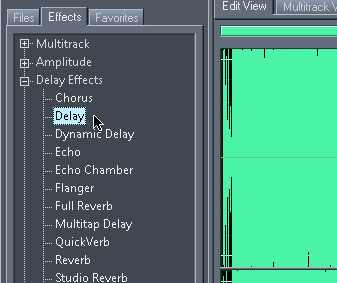
There's no exact settings here because it depend on your waveform.
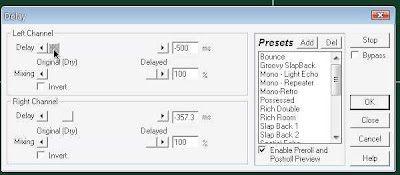
After you set it, click OK to apply the delay.
That's it, you had the karaoke version song right now.

Post a Comment