By activate queue feature, IDM can automatically establish download for the next file in queue the moment after the current file finish download. So you can leave your PC all night long for downloading big files... :D
- First, open your IDM and add the download link the files you want to download.
See that yellow icon, before the file size info? that means the link is in main download queue.
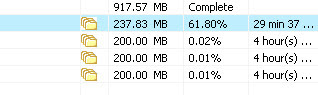
- Open scheduler menu in the main IDM window. here is scheduler settings
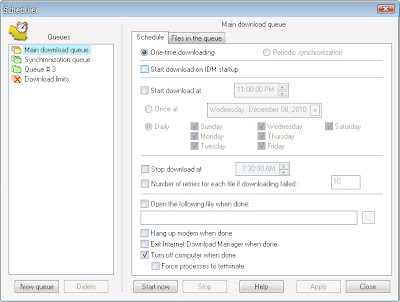
Choose main download queue - open files in the queue tab to see the queue list.
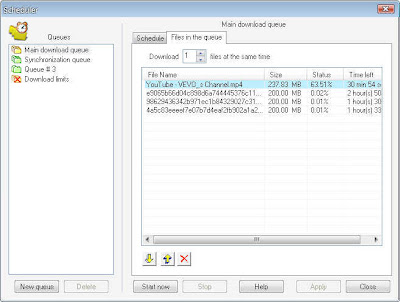
Set to download 1 files at the same time to allow IDM download only 1 file at the same time. If you set 2, IDM will download 2 files at the same time and of course you got 50% of download speed each. You can also move up and move down to manage which file you want to download first.
- After that, click start now to start the download process. Download will automatically minimized to system tray.
You can set the computer to turn off automatically after all files is finish download.

Post a Comment