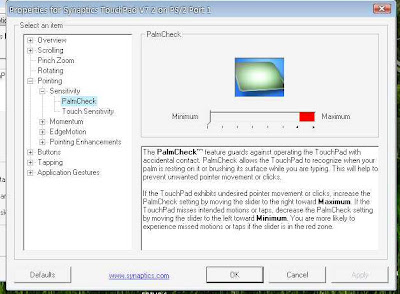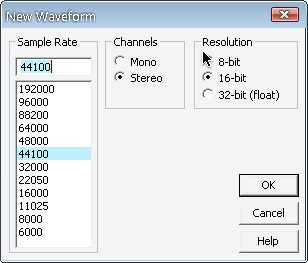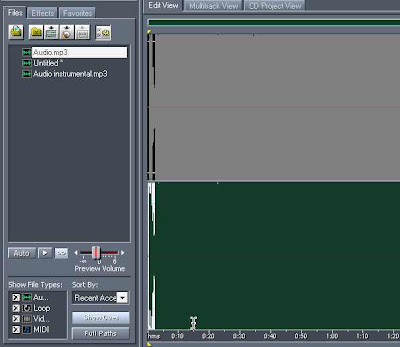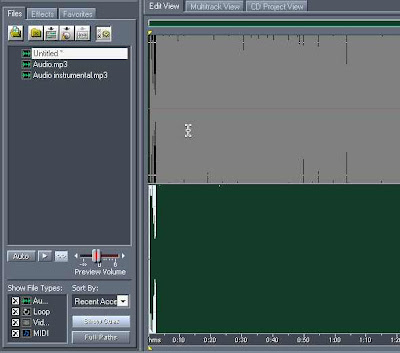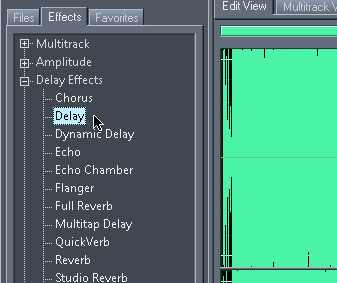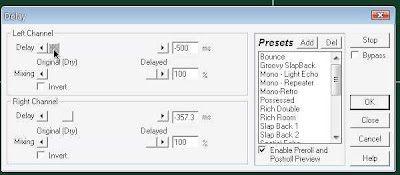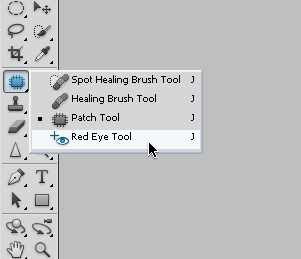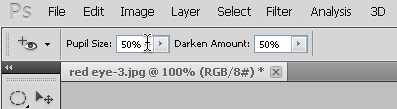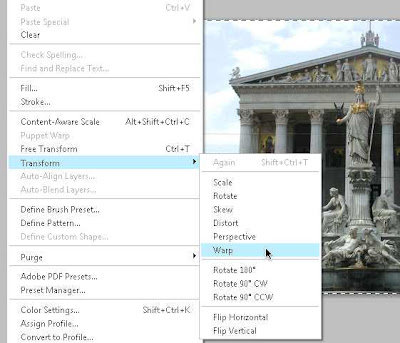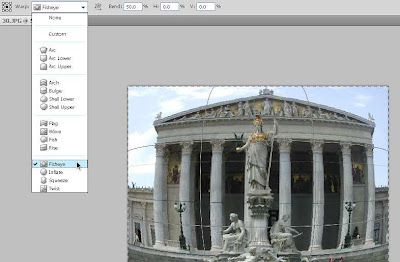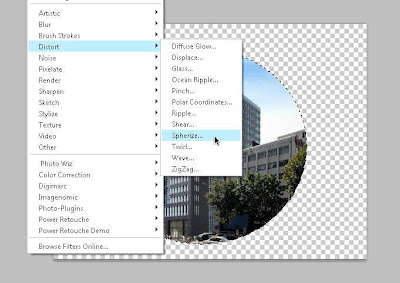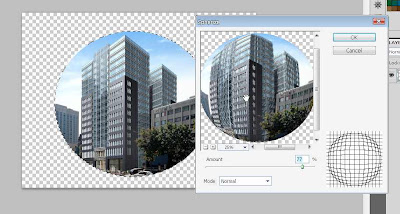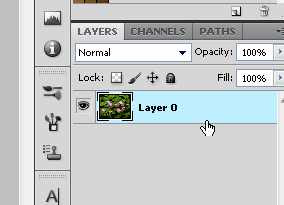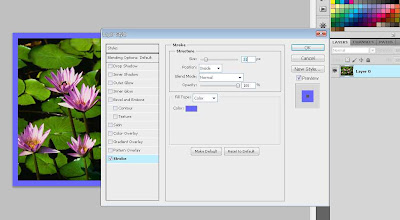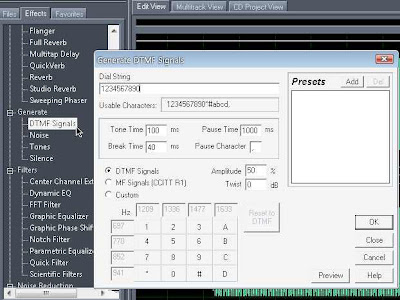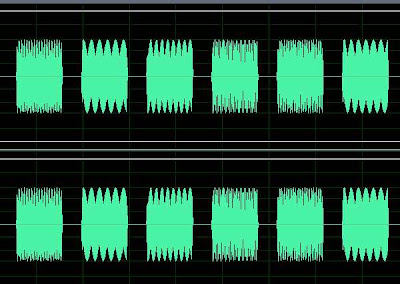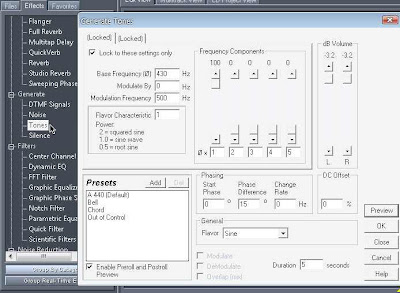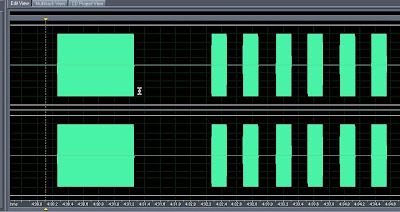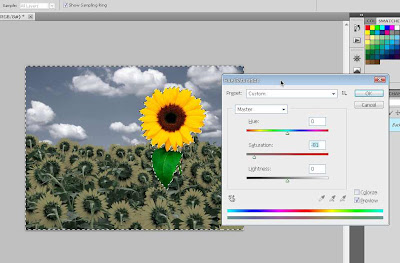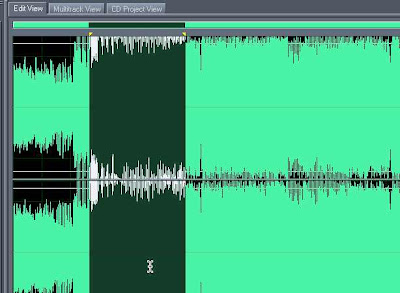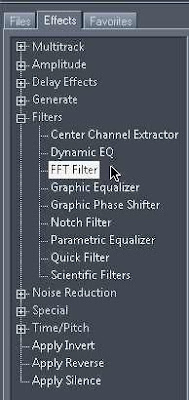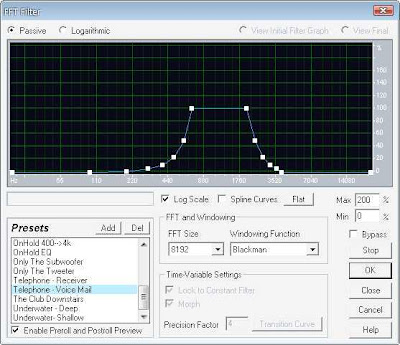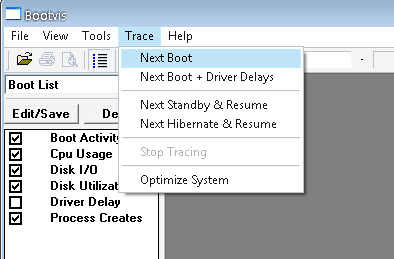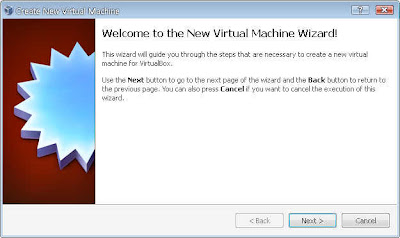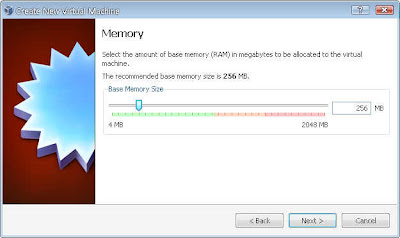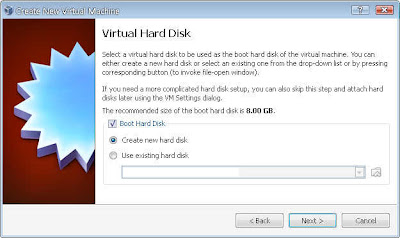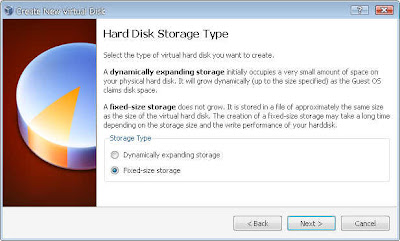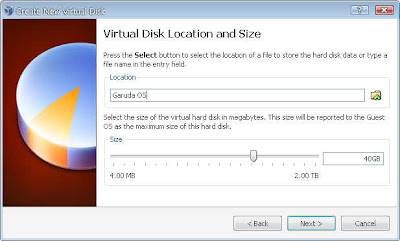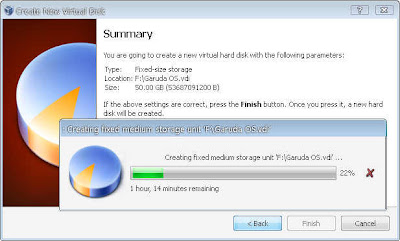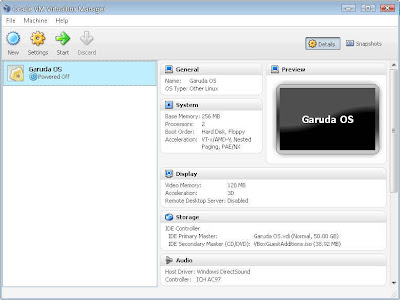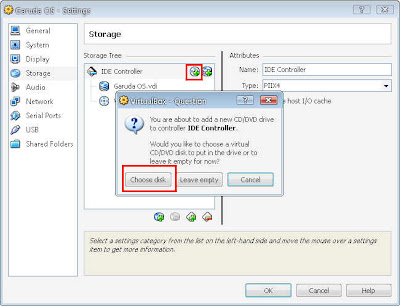This technique is known as slow speed photography, capturing photo with a slow shutter speed to create an amazing effect for lights and other moving objects. Lets read further how to doing this and create a wonderful slow speed photo. All you need is a camera (DSLR or other types) that had manual setting option. No manual setting, then you can't do a slow speed photography.
The most important things in this technique is the camera MUST stay still, even a very small vibration could result blur to your photo.
Example of slow speed photo, source from google images.
Very cool right?

If you want to see more example, you can visit
smashing apps. There's 45 amazing photo captured in slow speed style.
Before goto the tips, here is additional info about what factor that influence the result of slow speed photo.
- Shutter speed
For normal shoot photo, shutter speed usually from 1/60 to 1/125 sec, but in slow speed shooting, the shutter speed must longer than that, say form 4" (seconds) - BULB (Manual release shutter). Usually DSLR's automatic shutter speed ony reach until 30", when you're in BULB mode, that manual shutter. You can hold it as long as you want for shutter to close (photo captured).
- Aperture
Aperture is known as f value. For normal photo the f value is f1/8 - f6/8 but in slow speed photo, the f number must be as small as possible, let say from f16 - f22. Actually this setting is depend on what lens you use.
- ISO
ISO is a light sensitivity, higher ISO means higher noise to your photo. In slow speed photography, we don't need a high ISO so you can set it to lowest, such as ISO 125
By decreasing your shutter speed that means more light will be captured by photo sensor, so you can use lens filter (ND filter), set the lowest ISO, set the small aperture to make the result not overexposed.
There's also a light painting photography, that using slow speed technique too. The different I think is only the media. Light painting is done in a totally dark area, so only the light will be captured with a dark background.
Tips to create a good slow speed photo:
1. Put your camera to a static place, avoid any vibration that may occur while capturing.
Using this is will help you much, a tripod.... :D

2. Using self timer
The camera body shake when you press the shutter button. That's could result a blur sow speed photo, so you need to use a self timer to make sure the camera body is still, then start capturing. Hey, you also can use cable release to press the shutter button without touching the camera body.

3. Set your shutter time
If you want to capture human object, use a short period of shutter, for example 5". Human object is very difficult to stay still for a long time, so make sure to set the right timing to avoid blurry because the object is very easy to move.. :D
That's different when you shoot a dead object such as road, building. You can set as long as you want.. :D
4. Take attention to exposure
Slow speed photo very easy to get over exposed. Make sure you do a test shoot several time to get a well exposed photo.
Well that's the tips.... Hope this inspire you to create a slow speed photo :D