RJ 45 is known as ethernet cable. Connect PCs through the network or internet. RJ 45 (known as straight cable) can't be used for file transfer, RJ 45 crossover that support file transfer from PC to PC. Even the name is almost same but the cabling method is different. Here is the illustration:
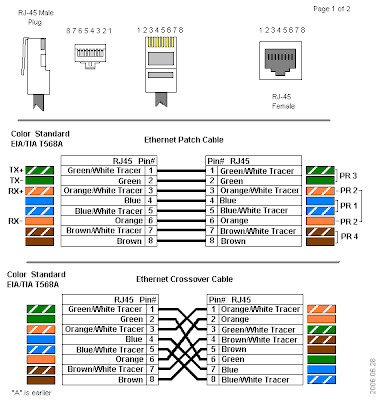
You can easily buy this cable at computer store near you.
at first, connect RJ45 crossover to both PC. Wait until the "local area connection is now connected" notification appear in both PC.
If your IP address is automatic then the IP will be assigned as automatic private address IP.
You can ping each other to make sure both PC is properly connected.
Next step is to share your drive in both PC. If you use windows xp then the hand icon will appear in the shared drive icon. Give a name to your new share.
After that, right click my computer - map network drive.
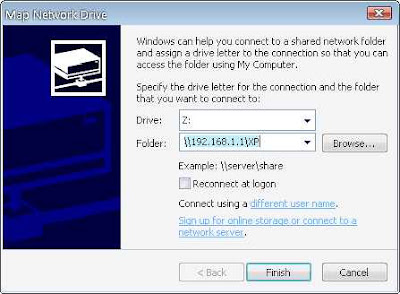
Enter \\[IP address destination PC]\[share name]
Click finish. Usually the destination drive will be appear in my computer and assigned as Z: drive letter. Sometimes the login box will appear before you can get the drive connected. Type the username with destination PC's user account name and password.
Now you can transfer file between 2 PC directly.
at first, connect RJ45 crossover to both PC. Wait until the "local area connection is now connected" notification appear in both PC.
If your IP address is automatic then the IP will be assigned as automatic private address IP.
You can ping each other to make sure both PC is properly connected.
Next step is to share your drive in both PC. If you use windows xp then the hand icon will appear in the shared drive icon. Give a name to your new share.
After that, right click my computer - map network drive.
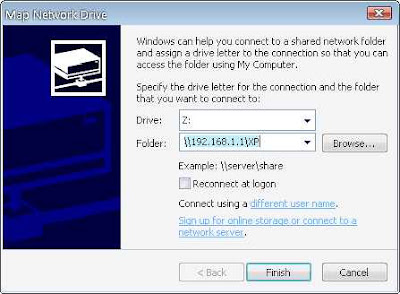
Enter \\[IP address destination PC]\[share name]
Click finish. Usually the destination drive will be appear in my computer and assigned as Z: drive letter. Sometimes the login box will appear before you can get the drive connected. Type the username with destination PC's user account name and password.
Now you can transfer file between 2 PC directly.

Post a Comment