1. Open your photo
2. In order to make the photo editable and add frame to it, you must change the photo into a layer first. Double click background (as the screenshot below) then click OK to change it into a layer.
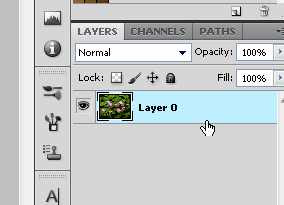
3. Double click again to layer then appear layer style.
4. Actually the frame I want to create here is just using inner stroke then apply emboss and gradient through it. So, tick stroke option then set the stroke posititon into inside instead of outside. Set also the thickness of the frame, for example 10px.
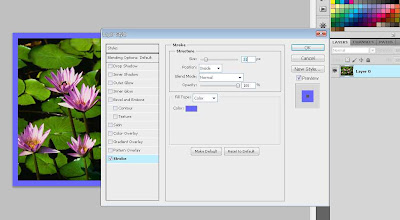
5. Not only with color, you can fill the stroke with pattern oor gradient.

Here is example by using gradient. You can customize your own gradient and apply it to the frame.

6. For additional effect, add bevel and emboss to make the frame looks better. Click OK to apply effect to your photo.
Post a Comment